Table of Contents
TogglePicture this: you’re all set for a cozy evening of binge-watching your favorite show, popcorn in hand, when suddenly your iPhone decides to play hard to get with the Wi-Fi. Frustration mounts as you wonder why your device is ignoring the very connection that’s supposed to keep you entertained. It’s like your iPhone has developed a sudden case of Wi-Fi selective hearing!
Common Reasons Why WiFi Won’t Work on My iPhone
Wi-Fi connectivity issues on an iPhone often stem from simple yet common problems. Recognizing these problems can help restore the connection quickly.
Incorrect WiFi Password
Entering an incorrect Wi-Fi password prevents the iPhone from connecting to the network. Double-checking the password for typos or case sensitivity can resolve this issue. Consider verifying the password with another device. Resetting the connection by forgetting the network and re-entering the correct password often solves the problem.
Airplane Mode is Enabled
Airplane mode disables all wireless connections, including Wi-Fi. When this mode is enabled, the iPhone won’t connect to any Wi-Fi network. Checking the control center to ensure airplane mode is off resolves connectivity issues. Turning off airplane mode allows the Wi-Fi connection to resume normally.
Software Glitches
Software glitches can disrupt Wi-Fi functionality on an iPhone. Restarting the device can rectify minor software issues. Updating the iPhone’s operating system to the latest version might also address compatibility problems. Performing a reset of network settings often resolves persistent glitches affecting Wi-Fi connectivity.
Troubleshooting Steps
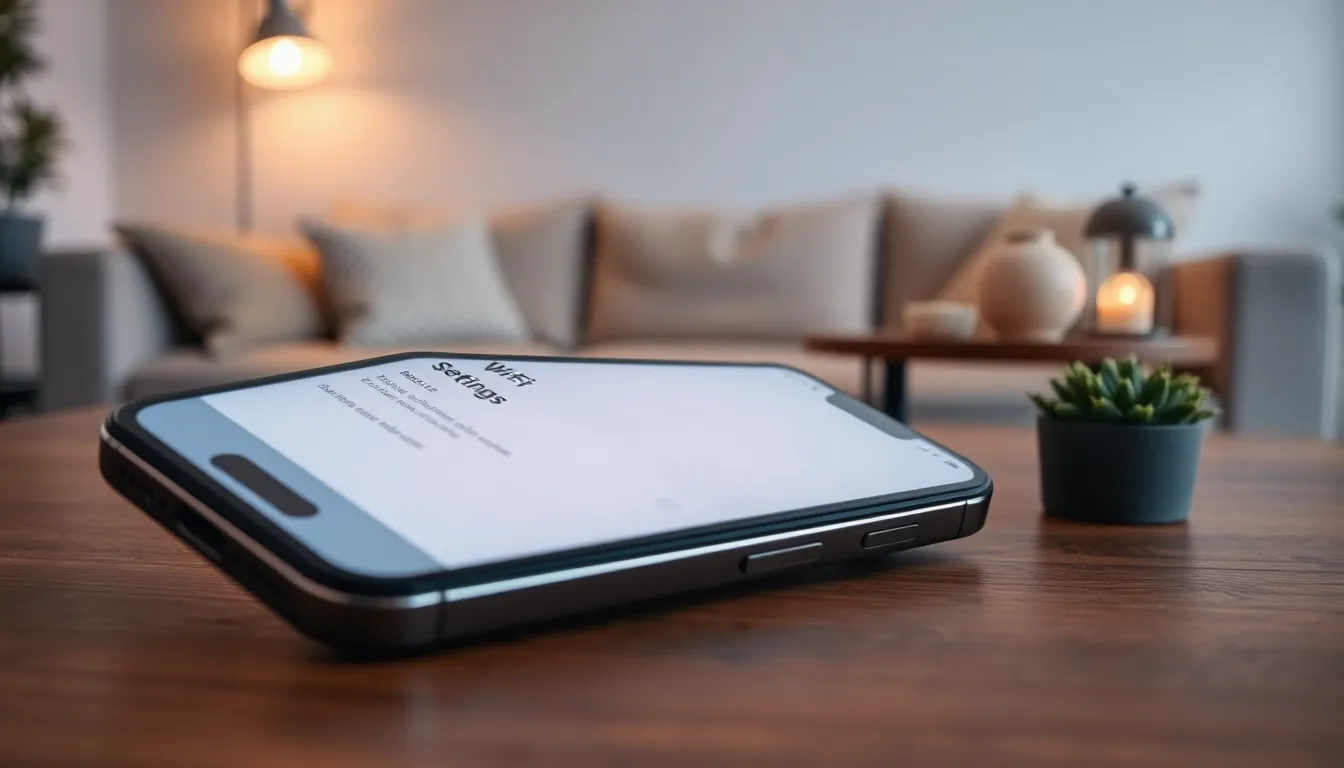
When facing Wi-Fi issues on an iPhone, several troubleshooting steps can help restore connectivity.
Restart Your iPhone
Restarting the iPhone often resolves simple connectivity issues. Holding the side button until the slider appears allows users to power off the device. After a few seconds, turning it back on can clear temporary glitches. This process refreshes the device’s processes and can reconnect it to the Wi-Fi network.
Forget and Reconnect to the Network
Forgetting and reconnecting to the Wi-Fi network can resolve persistent connection problems. Accessing the Wi-Fi settings enables users to tap on the network name and select “Forget This Network.” Reentering the Wi-Fi password after reconnecting can eliminate any issues caused by saved credentials. This step refreshes the connection and ensures the device recognizes the correct settings.
Reset Network Settings
Resetting network settings offers a comprehensive solution to connectivity issues. Navigating to the settings menu allows users to select General, then Transfer or Reset iPhone, and choose Reset Network Settings. This action erases all saved networks and passwords, restoring the iPhone’s networking capabilities to factory defaults. Users must reconnect to their Wi-Fi networks afterward, making this a more thorough approach to solving persistent issues.
Advanced Solutions
Advanced troubleshooting steps can address persistent Wi-Fi issues on an iPhone. Taking these actions helps restore connectivity effectively.
Update iOS
Updating iOS resolves many compatibility problems. Users can navigate to Settings, select General, and tap Software Update to check for the latest version. Regular updates enhance performance and fix bugs that may hinder Wi-Fi connectivity. Having the latest iOS version installed ensures compatibility with different network types. Missing out on critical updates can leave users susceptible to connectivity problems.
Check for Hardware Issues
Hardware issues can also cause Wi-Fi connectivity problems. Inspecting the device for physical damage helps identify potential issues. Testing the Wi-Fi on another device can determine if the problem lies with the network rather than the iPhone. Examining the Wi-Fi router for functionality is essential too; restarting it might resolve the issue. If issues persist, consulting an authorized service provider for hardware diagnostics is a wise choice.
When to Seek Professional Help
Persistent Wi-Fi issues on an iPhone may indicate more complex problems. If troubleshooting steps fail, it’s time to consider professional assistance. Demonstrating a detailed understanding of the problem can help expedite service.
Inspecting the device for physical damage, such as cracks or water exposure, proves crucial. Identifying symptoms like consistently dropping connections or complete inability to connect aids in diagnosis. Examining the Wi-Fi router also plays a significant role; sometimes the fault lies with the router itself.
Noticing ongoing software glitches despite updates requires attention. Apple’s support can provide specialized diagnostics if these glitches persist. Consulting an authorized service provider ensures expert evaluation of potential hardware issues.
Recognizing that frequent issues occur, particularly after software updates, signals potential underlying faults. Mentioning specific circumstances to professionals can lead to a faster resolution.
Exploring available warranty coverage before seeking repairs might yield cost savings. Making inquiries about repair costs and timeframes ensures informed decisions when dealing with a malfunctioning device. Prioritizing swift professional help can minimize prolonged connectivity frustrations, guaranteeing peace of mind for users.
Experiencing Wi-Fi issues on an iPhone can be frustrating but it’s often manageable with a few troubleshooting steps. By checking simple settings like the Wi-Fi password or Airplane mode users can quickly resolve many common problems. For more persistent issues restarting the device or resetting network settings may restore connectivity.
If the situation doesn’t improve it’s wise to consider software updates and inspect the device for any physical damage. Seeking professional help is recommended when problems persist despite these efforts. With the right approach users can regain their Wi-Fi connection and enjoy seamless browsing once again.







